Back to TheWorxHub for Senior Living Main Menu
Tying Assets to Outside Vendor Barcodes
If you are using outside vendor barcodes to tag your assets, you will need to associate those barcodes with the appropriate asset in your WorxHub account. Linking the vendor barcode to that asset requires you to scan the barcode using Mobile Worx. *Note: To use outside barcodes, you must use the pic2shop Pro or Camera scanning options on your mobile device.
Searching for the Asset
Before you can tie an asset to a barcode, you must search for the Asset you are adding the barcode to.
- Tap on the Maintenance tab.
- Select Find Anything under the Actions section.
- Select Fixed Assets.
- Search for the asset by either location or keyword:
Searching by Location
- Select the Limit assets by location field.
- Enter the location you would like to search by.
- Tap the radio button next to the location the asset is tied to.
- Tap Done to finalize your selection and filter the search results.
- Select the appropriate Asset.
Searching by Keyword
- Select the Limit assets by keyword field.
- Enter the keyword you would like to search by.
- Select the appropriate Asset.
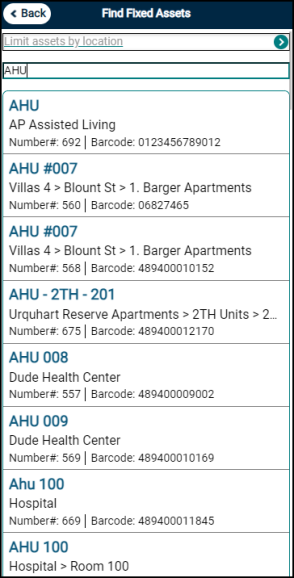
Scanning the Asset Barcode
- Tap on Tap here to scan barcode under the Barcode field. Your mobile device will open your preferred scanning method.
- Place the device across the barcode and hold your device steady.
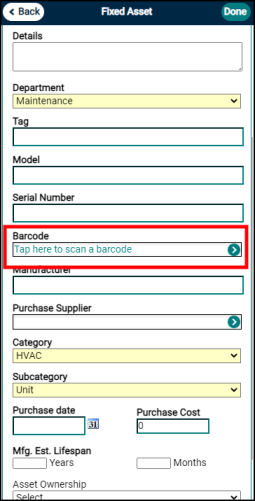
- The barcode will scan and automatically populate the number in the Barcode field.
- Click Done to save your changes.
